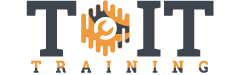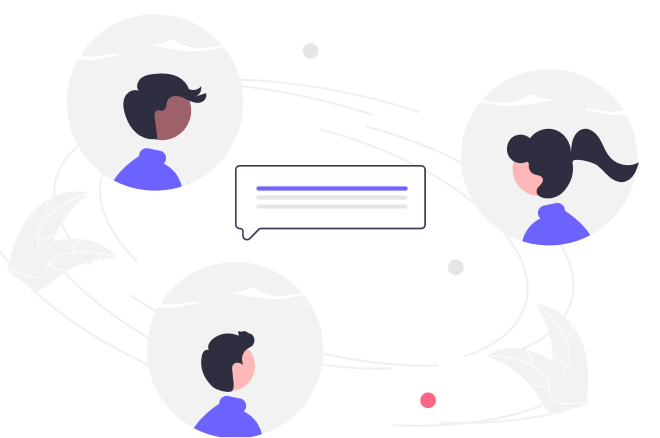Are you looking forward to learning C# with Windows forms and with a variety of projects? Then this course will help you build a solid foundation in C# with ease. This course provides a step-by-step guide to create executable Windows form projects using C#. You will learn to code in C# and gain an in-depth understanding of the structures of Windows forms by understanding various fundamental concepts such as namespace, class, keyword, and so on. You will also learn to use the .NET framework, understand the difference between classes versus structs and explore the concept of enumerations. In the further section, you will learn about changing variables using compound operations. Learn about the practical examples of while loops, for loops and understand gridviews with for loops. Also, learn about how to work with double loops and for each loop with arrays. There are specific sections added that are focused on practical applications of C#. By the end of this course, you will be able to create Windows forms project by coding in C# for each part all by your
Beginner

Learn C# with Windows Forms and a Variety of Projects
Overview
Curriculum
- 12 Sections
- 191 Lessons
- 22h Duration
Get the Needed Tool
2 Lessons
- Getting Visual Studio 2017 Community
- Getting Visual Studio 2019 Community
Digging into the Structures of a Windows Forms Project
9 Lessons
- Creating and Running Your First Executable
- Displaying a Message with a Label (No Coding)
- Reacting to a Button Click (Coding)
- Understanding Namespaces, Classes, Keywords, Part 1 (Examining Existing Code)
- Understanding Namespaces, Classes, Keywords, Part 2 (Examining Existing Code)
- Understanding Namespaces, Classes, Keywords, Part 3 (Examining Existing Code)
- Understanding Initialize Component, Part 1 (Examining Existing Code)
- Understanding Initialize Component, Part 2 (Modifying Existing Code)
- Understanding References (Modifying Existing Code)
Coding Fundamentals
12 Lessons
- Using Int Variables (Coding)
- Using Different Data Types, Part 1 (Interface Design)
- Using Different Data Types, Part 2 (Coding)
- Using Different Data Types, Part 3 (Coding)
- String Methods, Part 1 (Coding/Interface Design)
- String Methods, Part 2 (Coding)
- Using the .NET Framework (Coding)
- Classes Versus structs
- Method Nesting
- Enumerations
- Exceptions
- Variable scope
Flow Control
13 Lessons
- If/Else Simple Version
- If/Else If/Else, Part 1
- If/Else If/Else, Part 2
- If/Else with Methods
- Ternary Operator, Part 1
- Ternary Operator, Part 2
- Switch Blocks
- Logical AND
- Modern Switch Blocks, Part 1
- Modern Switch Blocks, Part 2
- Modern Switch Blocks, Part 3
- TryParse Method With Datetime
- Tryparse Source Code
Loops and If/Else
30 Lessons
- Changing Variables Using Compound Operations
- While Loops, Easy Example
- While Loops, Practical Example, Part 1
- While Loops, Practical Example, Part 2
- For Loops, Basic Example Part 1
- For Loops, Basic Example, Part 2
- If with Rich Text Boxes, Part 1
- If with Rich Text Boxes, Part 2
- Gridviews with For Loops, Part 1
- Gridviews with For Loops, Part 2
- Working with Double Loops
- Foreach Loops with Arrays, Part 1
- Foreach Loops with Arrays, Part 2
- Picture Browser, Part 1
- Picture Browser, Part 2
- Picture Browser, Part 3
- Picture Browser, Part 4
- Picture Browser, Part 5
- Picture Browser, Part 6
- Picture Browser, Part 7
- Image Browser, Part 8
- Image Browser, Part 9
- Image Browser, Part 10
- Image Browser, Part 11
- Image Browser, Part 12
- Image Browser, Part 13
- Image Browser, Part 14
- Image Browser, Part 15
- Image Browser, Part 16
- Image Browser, Part 17, Fix Issues with Crashing Code
Shape Calculator Project
15 Lessons
- Overview of the Ideas Behind the Shape Calculator
- Notes Box Interface
- Save File Dialog for Notes Panel
- Open File Dialog for Notes Panel
- Rectangle Panel Interface Layout
- Tooltip Code for Rectangle Panel
- Copy To Clip Board Rectangle Label
- Code for Calculating Area/Perimeter, Step 1
- Code for Calculating Area/Perimeter, Step 2
- Add Border to Label Panel Part 1
- Add Border to Label Panel Part 2
- Make Interface for Cylinder Object
- Combo Box for Switching Panels
- Volume Button for Cylinder Object
- Copy Ability for Volume Label
Financial Calculator Project
16 Lessons
- Overview of the Project
- Add Tab Control
- Add Images to Tab Pages
- Picture Box with Formulas
- Add Printing Font Objects to Bottom
- Overview of Formulas Used in Project
- Add Calculations Tab Interface Parts
- Add Menu Items
- Discrete Compounding Code, Part 1
- Discrete Compounding Code, Part 2
- Continuous Compounding Code
- Print Preview, Print Dialog, Color Dialog
- Print Event Code
- Change Right to Upper in Menu
- Printing the Formulas Image Box
- Printing the Text Boxes
4 Panel Picture Maker, Emailer, Downloader and Printer
17 Lessons
- Overview of the Project
- Interface Layout 1
- Interface Layout 2
- Add Dialog Objects
- Add Yellow Highlighting to Boxes
- Add Ability to Load Pictures into All the Boxes
- Add Ability to Print to Files and Printers
- Add Previewing and Set Default Mode to Landscape
- Add User Interface Elements for Downloading Pictures from the Web
- Write Code to Download Files From the Internet 1
- Write Code to Download Files from the Internet 2
- Fix Up the Filter on the Save File Dialog Object
- Configure Gmail to Accept Smtp Communications
- Email Code Part 1
- Email Code Part 2
- Email Code Part 2 Additional Information
- Use Regular Expressions to Confirm Email Box Entry Format is Correct
Text and Rich Text File Merger
13 Lessons
- Text/RTF File Merger Overview
- Layout Interface
- Get Files
- Code File Merger Part 1
- Code File Merger Part 2
- Unintended Benefit of Our Code Design
- Add Ability to Merge RTF and Text Files
- Prevent Code Crashes
- Add More Options to the File Filter
- Interface Parts for Saving to Files
- Code for Saving Files
- Interface Changes for Saving Word Files
- Code for Saving Word Files
Database Project
46 Lessons
- Project Overview
- Install SQL Tools
- Add a Database with a Table
- Add Some Table Entries
- Make the Main Form
- Run the Child Form from the Main Form
- Add Ability to Arrange Forms in Three Different Forms
- Layout Contacts Interface Part 1
- Layout Contacts Interface Part 2
- Layout Contacts Interface Part 3
- Add Code to Load Picture Into Box
- Add Code to Show an Enlarged Version of the Picture
- Add Image Column to Table
- Connect DataGridView to Table
- Learn How to Easily Copy Table and Reconnect Fast
- Add Code to Delete Records
- Rename All the Fields in the DataGridView
- Add Code to Update Records
- Add Code to Add Images to Database Table Using Data Grid View
- Add Insert Query
- Add Code to Read Values From Boxes into Table
- Confirm Insertion Code Works
- Add Code for Searching Through Records
- Add Code For Clearing Boxes
- Add Code Ensuring Only Images are Loaded
- Add Code to Search by Date
- Change Tab Order and Visual Styles
- Load Data from DataGridView to Boxes
- Export to Excel
- Add Ability to Delete From Row Header
- Fix Issue with Leftover Text in File Name Box
- Detach Database
- Install SQL Server 2019
- Confirm Local DB is Updated
- Update the Table and Set the Identity_Cache
- Confirm ID is Okay by Adding and Removing Records
- Change the Anchor Property of the DataGridView Object
- Add Ability to Export to a Text File
- Fix Up Box with Date Time Picker for Sorting by Date
- Control Position of Date Time Picker Pop Up
- Create a Custom Message Box
- Run the Custom Message Box
- Export Selected Rows to Excel
- Clear Picture Box
- Add Code to Export to Word, Part 1
- Add Code to Export to Word, Part 2
List Calculator Project
17 Lessons
- List Calculator Overview
- Add Input Box and Square Root
- Add Output Labels and Conversion to Numerical Form Code
- Add Square Root Button Code
- Add Sum Button Code
- Add Product Button Code
- Add Average Button and Code
- Deviations Button and Code
- Sum of Squares Button and Code
- Variance Button and Code
- Standard Deviation Button and Code
- Percent Button and Code
- Copy Output Label Text Back into Input Box
- Improve the GetDevs Method and Button Handler
- Power of Each Value Button and Code, Step 1
- Power Method, Step 2
- Improve Square Root Display and Product Display
Miscellaneous
1 Lesson
- Create a Windows Form Project by Coding Each Part