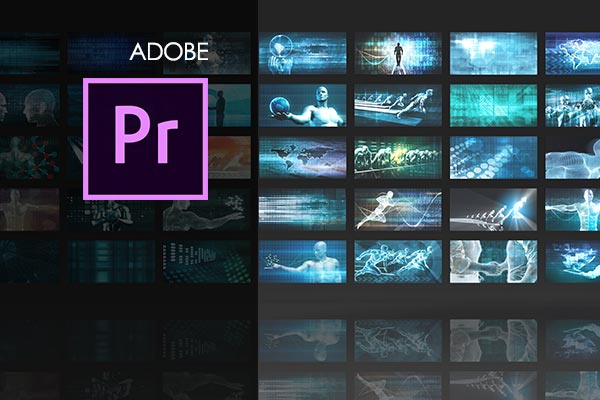This Adobe After Effects CC tutorials course is designed to provide an accessible introduction to Adobe After Effects for both novices and experienced users. You’ll start with the fundamentals, learning how to navigate the Effects interface so you can begin creating projects right away! As your skills grow, we’ll delve into more sophisticated features such as mastering workflow techniques, applying effects and presets animating text, constructing shape layers animations and showing off a multimedia presentation. This Adobe After Effects CC tutorials course is designed to provide an accessible introduction to Adobe After Effects for both novices and experienced users. You’ll start with the fundamentals, learning how to navigate the Effects interface so you can begin creating projects right away! As your skills grow, we’ll delve into more sophisticated features such as mastering workflow techniques, applying effects and presets animating text, constructing shape layers animations and showing off a multimedia presentation. In this Adobe Illustrator Training Course, we’ll talk about the differences between vectors and pixel graphics as well as different color modes and when to use them. We will also explore Illustrator’s expansive toolset and apply them to real world applications such as logos, custom illustrations and vectorizing photographs. Adobe Premiere Pro is the industry-standard tool for timeline-based editing, which makes Premier Pro expertise a valuable commodity in the workplace. The purpose of this course is to introduce basic Premiere Pro training features and concepts so that you can use the program effectively. This Adobe Portfolio Training course will teach you how to use this online, social-media based website editor. You will learn how to create, manage, and personalize your work in order to showcase it to others. This course is great for anyone in the graphic design field, as well as all those involved in a creative profession. This Adobe Premiere Rush Course will teach you how to use this video editing software that is meant to create videos quickly and easily. Although it is more simplified than the related Adobe Premiere Pro, it is a very robust program that can do powerful high-quality editing.
Adobe After Effects Training
$75.00
Description
Overview
This Adobe After Effects CC tutorials course is designed to provide an accessible introduction to Adobe After Effects for both novices and experienced users. You’ll start with the fundamentals, learning how to navigate the Effects interface so you can begin creating projects right away! As your skills grow, we’ll delve into more sophisticated features such as mastering workflow techniques, applying effects and presets animating text, constructing shape layers animations and showing off a multimedia presentation. This Adobe After Effects CC tutorials course is designed to provide an accessible introduction to Adobe After Effects for both novices and experienced users. You’ll start with the fundamentals, learning how to navigate the Effects interface so you can begin creating projects right away! As your skills grow, we’ll delve into more sophisticated features such as mastering workflow techniques, applying effects and presets animating text, constructing shape layers animations and showing off a multimedia presentation. In this Adobe Illustrator Training Course, we’ll talk about the differences between vectors and pixel graphics as well as different color modes and when to use them. We will also explore Illustrator’s expansive toolset and apply them to real world applications such as logos, custom illustrations and vectorizing photographs. Adobe Premiere Pro is the industry-standard tool for timeline-based editing, which makes Premier Pro expertise a valuable commodity in the workplace. The purpose of this course is to introduce basic Premiere Pro training features and concepts so that you can use the program effectively. This Adobe Portfolio Training course will teach you how to use this online, social-media based website editor. You will learn how to create, manage, and personalize your work in order to showcase it to others. This course is great for anyone in the graphic design field, as well as all those involved in a creative profession. This Adobe Premiere Rush Course will teach you how to use this video editing software that is meant to create videos quickly and easily. Although it is more simplified than the related Adobe Premiere Pro, it is a very robust program that can do powerful high-quality editing.
Your Training Instructor
Mark Sullivan
Instructor
- 8 Traning Hours
- 57 Videos
- 12 Topics
- 78 Practice Questions
About Adobe After Effects Training Classes
Throughout our Adobe After Effects training course, students will learn the very basics of Adobe After Effects and how to navigate the software. Following the introduction, more advanced features are introduced such as getting to know the workflow, creating a basic animation using effects by understanding the fundamentals of animation, presets animating text, working with shape layers, animating a multimedia presentation and experiment by combining text, images, animations and videos for mesmerizing results!
What is Adobe After Effects?
Adobe After Effects CC is an animation and creative compositing application that enables you to create stunning visuals with its vast array of effects. After Effects gives you the ability to animate, alter, and composite media using various tools and special plugins. This program is the industry-standard software for motion-graphics pros, web designers and visual effect artists for video editing. If you are eager to add special effects and animation to graphics-related projects, then Adobe After Effects is a must for you!
Adobe Premiere Pro is a gold standard in the video industry for creating stunning motion graphics and visual effects, being part of Adobe Creative Cloud’s suite of powerful video editing tools by joining TOIT’s After Effects classes.
Who Should Take This Introductory Adobe After Effects training course?
In this course, students can learn how to use After Effects without having any prior knowledge of the program so both beginners and intermediate users will benefit from this online Adobe After Effects training course. If you want to understand motion tracking, effects template, complex animations, and so much more, this online training course is for you.
Frequently Asked Questions About Adobe After Effects Training
What is the Adobe After Effects Training Course?
The Adobe After Effects Training Course is designed to provide an accessible introduction to Adobe After Effects for both novices and experienced users. It covers the fundamentals of the software, including navigation of the Effects interface, workflow techniques, applying effects and presets, animating text, constructing shape layer animations, and creating a multimedia presentation.
Who is the intended audience for this course?
This course is beneficial for both beginners and intermediate users of Adobe After Effects. It is suitable for those who want to understand motion tracking, effects templates, complex animations, and more, without having any prior knowledge of the program.
Who is the instructor for this course?
The instructor for this course is Mark Sullivan
What is the course structure or outline?
The course is structured into 12 modules covering various aspects of Adobe After Effects. These modules include getting started, understanding the workflow, basic animation using effects and presets, animating text, working with shape layers, animating a multimedia presentation, animating Photoshop layers, working with masks, distorting objects with puppet tools, using the Roto Brush tool, performing color correction, and creating motion graphics templates.
Adobe After Effects Course Outline
Module 1: Getting Started
-
1.1 Course Introduction -
1.2 Keyboard Shortcuts -
1.3 Keyboard Tips -
1.4 Things to Do Before Starting
Module 2: Getting to Know the Workflow
-
2.1 General Interface and Starting a Project -
2.2 Basic Title Animation Using Keyframes -
2.3 Keyframe Interpolation and Keyframe Assistan -
2.4 Renaming a Composition -
2.5 Soloing a Layer for Individual Edits -
2.6 Interface Continued: Tool bar, Timeline panel, Preferences, Workspaces -
2.7 Render and Export
Module 3: Creating a Basic Animation Using Effects and Presets
-
3.1 Importing Files from Bridge and Creating a New Composition -
3.2 Horizontal Type Tool and Guides -
3.3 Controls, Effects and Presets for Titles and Logos
Module 4: Animating Text
-
4.1 Create and Stylize a Text Layer With the Characters and Paragraph Panels -
4.2 Preview and Apply Text Animation Presets and Use Keyframes -
4.3 Animate Layers Using Parenting -
4.4 Editing and Animating Imported Photoshop Text -
4.5 Install Fonts Using Adobe Fonts
Module 5: Working With Shape Layers
-
5.1 Create and Customize a Shape with Shape Tool -
5.2 Self Animating Shape with a Wiggle Path (green marker) -
5.3 Create and Customize a Shape with Pen Tool -
5.4 Snap Layers -
5.5 Animating Shape Layers with Path Operations -
5.6 Creating Nulls from Paths
Module 6: Animating a Multimedia Presentation
-
6.1 Animate Multiple Layers Using Parenting -
6.2 Precomposing Layers -
6.3 Keyframing a Motion Path -
6.4 Animating a Character to Create Movement -
6.5 Animating Precomposed Layers with Effects
Module 7: Animating Photoshop Layers
-
7.1 Animating Change in Light -
7.2 Animating Birds Flying with a Track Mat -
7.3 Animating Shadows and Using Corner Pin -
7.4 Adding a Lens Flare Effect -
7.5 Render Composition and Retime -
7.6 Use the Graph Editor to Remap Time
Module 8: Working With Masks
-
8.1 Setup a Basic Mask -
8.2 Refine and Apply Mask -
8.3 Creating a Reflection with a Mask and Blending Modes -
8.4 Create a Vignette
Module 9: Distorting Objects with the Puppet Tools
-
9.1 Puppet Position Pen Tool -
9.2 Starch Pins -
9.3 Manually Animate with Puppet Tool -
9.4 Automate Animation Using Puppet Sketch Tool
Module 10: Using the Roto Brush Tool
-
10.1 Extract Foreground Object from Background and Create a Mat -
10.2 Touch Up a Mat with the Refine Edge Tool -
10.3 Edit or Replace the Separated Backgroun